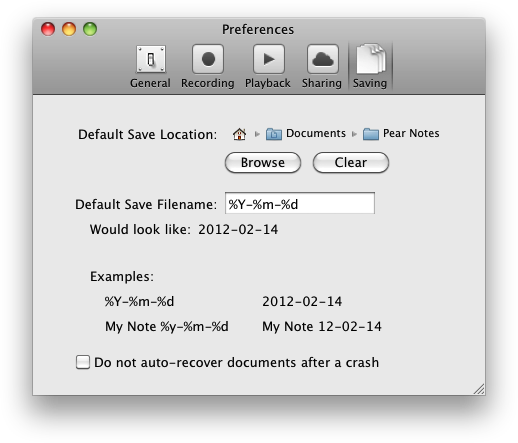pear note help topics
Introduction
Recording
Saving Notes
Normal Saving
By default, saving files in Pear Note behaves just like any other application. You click Save (or press ⌘S), choose a directory and filename manually, and save the document. This works just fine, but can be tedious if you create new notes very frequently. If you rely on search to find your notes, it's not really necessary to manually choose folders and names to organize your notes. So, Pear Note provides some preferences that allow you to skip some of this manual process.
Default Save Location
This is the default folder in which notes should be saved.
Default Save Filename
This option allows you to specify a format for a default filename for your notes. For instance, My Note %m-%d-%Y would create a filename of My Note 08-17-2008 on August 17, 2008. Note that if the filename already exists, -1 will be appended to the filename. If that file already exists, -2 will be appended, and so on. The fields that can be used in the filename are:
- %% - a '%' character
- %a - abbreviated weekday name
- %A - full weekday name
- %b - abbreviated month name
- %B - full month name
- %c - shorthand for %X %x, the locale format for date and time
- %d - day of the month as a decimal number (01-31)
- %e - same as %d but does not print the leading 0 for days 1 through 9
- %F - milliseconds as a decimal number (000-999)
- %H - hour based on a 24-hour clock as a decimal number (00-23)
- %I - hour based on a 12-hour clock as a decimal number (01-12)
- %j - day of the year as a decimal number (001-366)
- %m - month as a decimal number (01-12)
- %M - minute as a decimal number (00-59)
- %p - AM/PM designation for the locale
- %S - second as a decimal number (00-59)
- %w - weekday as a decimal number (0-6), where Sunday is 0
- %x - date using the date representation for the locale
- %X - time using the time representation for the locale
- %y - year without century (00-99)
- %Y - year with century (such as 1990)
- %Z - time zone name (such as Pacific Daylight Time)
- %z - time zone offset in hours and minutes from GMT (HHMM)
Auto-recovery
Snow Leopard - By default, Pear Note automatically saves recovery files every 15 minutes while the document is being edited. This means that if your battery dies, your computer locks up, or Pear Note crashes, Pear Note will have a snapshot to restore when it is next started. You may notice a very subtle blip in the audio recording when Pear Note saves this recovery file. If you'd prefer Pear Note not create these auto-recover snapshots, check this box.
Lion and later - Pear Note utilizes the Auto Save and Versions features built into Lion, which transparently saves versions of the document continually as you work. So, you don't need to worry about this.