pear note help topics
Introduction
Recording
Playback
Integrated Playback
Taking notes is useless unless you can use them to recall things. Pear Note integrates playback of any audio and video you recorded with the text notes you took and the slide changes that occurred. This means that when you hit play:
- Audio will play (if audio was recorded)
- Video will play (if video was recorded)
- Characters will be highlighted at the moment they were typed during recording
- Slides will change at the moment you changed them during recording
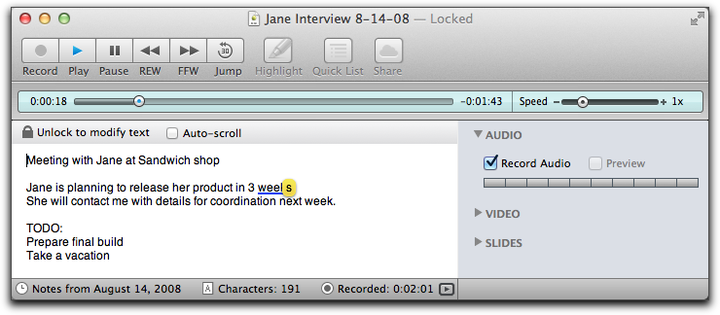
Navigation
While Pear Note is playing, you can navigate through the timeline in a number of ways. Note by default all of these ways are active, but some can be turned off by changing the Playback Mode.
- Clicking in the text - clicking anywhere in the text will jump directly to a few seconds before the point in the recording at which that character was typed. The number of seconds prior to jump to is 10 seconds by default, and you can change this in the Playback preferences.
- Changing slides - changing the slide displayed will jump to the longest occurrence of that slide in the timeline.
- Using the controls - several of the buttons and the playhead control navigation of playback. For more information, see Controls.
Playback Speed
You can also adjust the playback speed when playing back notes. You might want to slow down things to make sure you hear everything or speed things up to get through things quicker. To do this, simply adjust the speed slider to your desired playback speed.
