I was interviewed in this week’s Inside Mac Radio podcast and got a chance to tell all their listeners about how great Pear Note is. If you’re interested in listening to me, my interview starts around 48 minutes in. Thanks very much to the folks at Inside Mac Radio for having me on.
Archive for October, 2008
Useful Fruit on Inside Mac Radio
Thursday, October 23rd, 2008Pear Note is the deal of the day
Friday, October 17th, 2008Over on MacUpdate Promo, Pear Note is the deal of the day. So if you’ve been waiting on a great deal to purchase, check it out.
Recording online meetings and interviews
Wednesday, October 15th, 2008Pear note can make a great tool for taking notes on meetings or interviews that occur in the physical world. That said, with a few other tools it can be used for meetings and interviews that occur in the online world as well. One of the most common tools for conducting online meetings and interviews is Skype, so I’ll use it as the example here (though you can probably translate these instructions to other apps as well). To record a Skype conversation, do the following:
- Download Soundflower and install it (along with the Soundflowerbed app that comes with it)
- Download LineIn and install it
- Start Soundflowerbed, and select Built-in Output (or whatever output you’d like to listen to the conversation on)
- Start LineIn, and select your microphone (e.g. Built-in Mic) as the input and Soundflower (2ch) as the output, then press Pass Thru
- Open Pear Note Preferences, select Recording, and select Soundflower (2ch) as the audio device
- Open Skype Preferences, select Audio, and select Soundflower (2ch) as the audio output and your microphone (e.g. Built-in Mic) as the audio input
- Hit record in Pear Note and make your Skype call
Note that you’ll hear yourself as well as the other person while recording. If you’d rather not hear yourself, you can modify which channels are sent from LineIn through the Advanced interface and then customize which channels are being monitored in Soundflowerbed. This will eliminate hearing yourself during recording. Your voice will still be recorded in Pear Note, you just won’t hear it live.
Pear Note 1.0.1
Sunday, October 12th, 2008Hot off the presses, Pear Note 1.0.1 is now out. This is primarily a maintenance release cleaning up things that you have pointed out to me. The only new “feature” is the ability to delete slides from a document. You can see the full details of the changes in the changelog if you’re interested. Otherwise, make sure you’re up to date. Note that Pear Note has the ability to update itself. Just click Pear Note->Check For Updates, or better yet go into Preferences and set Pear Note to automatically check for updates so you never have to worry about it again.
Filling in the gaps
Wednesday, October 8th, 2008Unless you’re a better note-taker than I am, you probably end up with gaps in your notes. After a class or a meeting you look over your notes and realize that you didn’t write anything down for 20 minutes. Maybe you were doing the talking at that point so you couldn’t write anything, maybe you zoned out, maybe you dozed off, or maybe you just didn’t think about writing anything down. Regardless, you’ve got nothing for that portion of your notes.
Pear Note is great for this situation, as you can just hit play, click on the end of the notes you did type, and listen to the portion you slept through¬†missed. That may be all you want to do, but Pear Note can also let you update your notes. Just click the “Unlock to modify text” button and you can do just that. Clicking that button turns off the text area’s ability to jump around the recording so that you can add text (or modify the text already there).
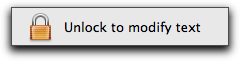
When you write text now, Pear Note will record time stamps for that new text just as if you’d written it during the original recording. That means that later when you play it back, you can use your new text to navigate through your recording just like the original text. So, the next time you zone out, take comfort that you can come back and fill in that gap as if you were paying attention the entire time.
Recording Notes
Wednesday, October 1st, 2008I’m planning to post about different ways to use Pear Note and features that you might not notice at first, but I figure I should probably start by telling you how I’ve been using Pear Note. I’m involved in meetings on a fairly regular basis. These are most often design meetings, where we discuss aspects of the design of something that we’re building and make decisions about how to proceed. The biggest problem I have is remembering all those decisions down the road. I’ve tried for years to take better notes to make sure I get down all the decisions made, but I’ve always failed to get everything.
Pear Note has completely changed this. I use Pear Note to take notes and record audio (I don’t really need video for my purposes). A week later, when I’m trying to remember some particular detail that I know we discussed for half an hour but can’t remember what conclusion was made, I turn to my notes. Before Pear Note, I’d usually have something about the discussion written down, but often not the resolution. With Pear Note, I have the same problem, but I now have a solution. I simply press play, click on the text of that particular discussion, perhaps fast forward a bit, and I can listen to where we left it. This is so helpful that I even have others come to me to play back my notes when they can’t remember what was said as well.