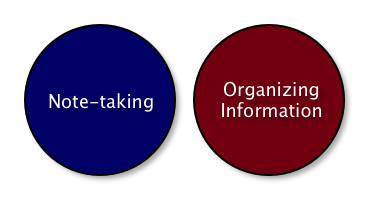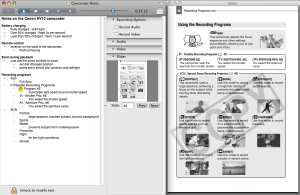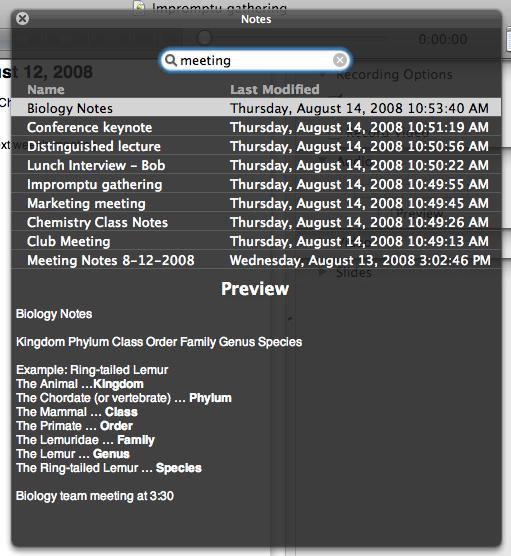A couple of days ago, my good friend Chris Ashworth (of QLab fame) tweeted this:
Copying down a cinnamon bun recipe over the phone. @PearNote is perfect for this. Once again a hat tip to @c_had for a great app.
I’d never thought of using Pear Note for taking down a recipe over the phone, but it sounds like a great idea to me.
This reminded me of this past summer. My family and I went to a family reunion with 50 or so relatives that I hadn’t seen in more than a decade. Before the reunion, I got a crash course from my mom on the family tree. I copied down what I could as she explained who everyone was and what their relationships were, but I only got a skeleton written. Fortunately, I was using Pear Note to take these notes, including recording audio. So, later when I wanted to figure out the details about a particular person, I just clicked on their name and listened to my mom’s description of them.
Pear Note is great for taking notes in professional and academic settings, but don’t forget about the possibility of using it with your family as well. It may seem weird at first to record your mom or your grandfather, but I think you’ll find it very helpful.