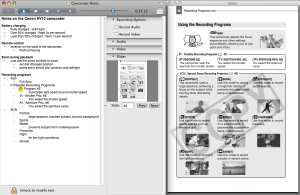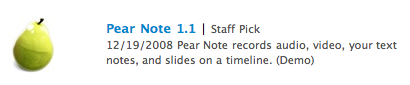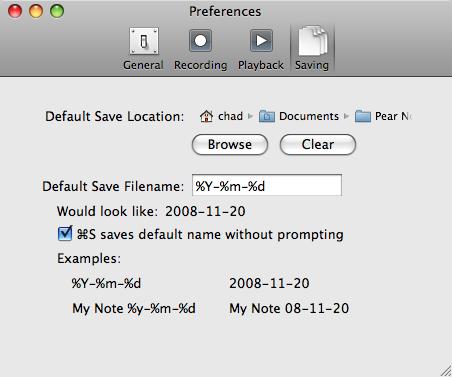For those who haven’t seen it, Dan Frakes of Macworld magazine wrote about Pear Note in his Mac Gems column a couple days ago. It was a great article, and he probably explains Pear Note better than much of the documentation on this site. He also had some very good critical points, many of which I’ve heard before from all of you. Rest assured that Pear Note is in very active development, and I hope to have most of the issues Dan raised addressed by the release of 1.3 later this year.
Pear Note is a Mac Gem
January 30th, 2009Beta testers wanted
January 10th, 2009Up until now, beta testing of Pear Note has consisted of occasionally throwing a build at friends or fellow Mac developers and asking them to play with it or wandering down to the local Apple store to test builds on differing hardware. Thanks to a couple of you alerting me to license validation problems (and if anyone else has this problem, I’d love to know if the latest beta build solves it for you), I’ve realized that there are now way too many users of Pear Note for this process to be sufficient. So I’m now seeking beta testers from all of you users. If you’re interested, please drop me an email (as always, chad@usefulfruit.com). You’ll get access to features early, with the slight risk of getting access to bugs early as well.
Anyone willing to submit a bug report for any problems they find is welcome to become a beta tester. I’d especially like people that have webcams around, as I hope to increase the number of webcams supported by Pear Note in an upcoming release. That said, don’t let not having a webcam hold you back if you’re interested.
Taking notes on documents
January 1st, 2009Pear Note is designed first and foremost for taking notes live, such as in a meeting, class, or conference. That said, I’ve found another use for it that I never anticipated. Pear Note actually works great for taking notes on documents as well.
I recently had to review a 300 page document. Some people like to take notes directly on documents, but I don’t find this to be very useful as I have to flip through 300 pages to find the bits and pieces of my notes. So, I’ve usually just taken notes all on their own, and tried to remember to constantly annotate them with page numbers so I can later refer to the original document. This didn’t work well, as I’d still have to flip through the master document (though at least I knew what page to look for). Not to mention that I’d frequently forget to write down a page number, which left me searching again.
Staring at this 300 page document, I realized that I could use Pear Note to make this much easier. Pear Note supports adding any PDF file as slides, so I just turned my 300 page document into a PDF and added it to a Pear Note document. I then turned off audio/video recording and hit Record (which will record timestamps for keystrokes and slide changes just like normal). This way, my notes and my page changes were all recorded, so I can always get to the appropriate page when referencing my notes. I just hit Play and click wherever I want to look at. Below is an example of my notes on my camcorder manual. I can click on “Program AE” and jump right to the page in the manual that covers that topic.
The word notes
December 22nd, 2008The word notes has been terribly overused. As I try to tell people about Pear Note, particularly those that are more technically inclined, I find that I continually have to differentiate it from other “notes” apps that have nothing to do with the traditional act of taking notes. The most prevalent of these are what I call shoebox apps. These are apps that you can throw things into (text, media, websites, etc.), possibly categorize them in some way, and find them later when you need them. These range from simple apps that are a repository to drop things in to more complex apps that automatically categorize and map items out for the user.
Additioally, there are sticky notes programs, which are designed for short little blurbs, rather than taking notes on a lecture or meeting. There are journaling programs and even audio recording apps that all use the notes name. And of course there are apps like Pear Note (though few) that are designed to be used to take notes in classes, meetings, conferences, and the like.
Unfortunately, I don’t see this changing at any point. Users will keep searching for notes apps and have to sift through all of these different kinds of programs before finding what they’re looking for. Of course, if you’re reading this then you’ve likely already gone through this and found Pear Note, or maybe you just happened upon it at some point. Either way, spread the word about Pear Note to your friends so they don’t end up with the wrong sort of notes app.
Pear Note is an Apple Staff Pick
December 20th, 2008I was very happy to check out Apple’s downloads site this morning, and find that Pear Note 1.1 has been awarded a staff pick. I have no idea how this is awarded, but I’m very glad to see that the folks at Apple enjoy Pear Note as much as you guys do. Thanks, Apple!
Pear Note 1.1
December 19th, 2008Pear Note 1.1 is now released. It includes lots of feature improvements that are visible to the user and lots that are not. Notably, you can now import audio/video into Pear Note documents. You can also export text files (plain text and RTF) as well as audio/video files. There are also several new features relating to text editing, including Lists, Links, Tables, and Spacing.
There has also been a major overhaul to saving documents. This should mean that Pear Note does the best it possibly can at saving as much of the current recording as possible if you hit save while in the middle of recording. Unfortunately, this means that the file format has changed slightly, which means documents saved in Pear Note 1.1 cannot be read by earlier versions of Pear Note. You’ll probably never run into this problem, but if you’re running Pear Note on multiple Macs, make sure you upgrade them all to 1.1.
Download, enjoy, and let me know if you run into any problems. If you’re still looking for a last minute Christmas gift for the Mac-lover in your life, Pear Note can make a wonderful gift… Merry Christmas!
Pretty graphics
December 9th, 2008I’ve been meaning to post this for a while. I just want to express my gratitude to Bryan Bell for doing much of the icon work for Pear Note. Bryan created the application icon, as well as the toolbar icons for Pear Note, and I think they’re outstanding. Unfortunately, I don’t believe he’s taking on new clients right now, but if and when he is, you should definitely consider him for you graphic design needs.
Oops, forgot to hit stop
November 25th, 2008This happens to me all the time. I use Pear Note to record a meeting, then leave the meeting without remembering to hit stop. A few hours later, I realize that I’ve been recording ever since then. Sometimes I’ve had private conversations that I really don’t want recorded, other times it’s just hours of silence. Early in developing Pear Note I realized this would be a problem.
So, I made a solution. Pear Note allows you to crop recordings (look under the Edit menu). Just play up to the point you want to be the end of the recording (or drag the slider) and select “Crop Recording From Here”. Save your document and the excess recording is no more.
The feature I may be the only user for
November 20th, 2008Pear Note documents represent a single note, as opposed to a complete notebook like some other programs. I much prefer this for a number of reasons. It makes it easy to give a copy of a note to someone else, and you don’t end up with giant, unmanageable documents. With a good search capability, it can be just as easy to find notes that aren’t a part of notebooks as notes that are. But there’s one thing that’s always bothered me about having a single note per document file.
I get really annoyed at having to continually pick a file name and folder to save the note. With Pear Note’s search feature, I can throw my notes anywhere and name them just about anything, so I really wanted a way to avoid thinking of a name and folder when saving. So, I created one. I may end up being the only person on the planet to use it, but I think it’s pretty cool.
If you look under Saving in Pear Note’s preferences, you’ll see settings for a default save location, default save filename, and whether you want ÔîśS to save to those defaults without prompting. Together, these three mean that you can avoid ever picking a file name again (of course, you can always choose one by using Save As… instead of Save).
 
QuickTime and the Carbon File Manager
November 7th, 2008Believe it or not, I don’t plan for every post here to be about Pear Note. Some will be about my opinions of things, and some, like today’s, will be about developer topics. So, if you’re not a software developer, you probably won’t get too much out of this post.
Pear Note uses QuickTime for recording and playback of audio/video. I recently ran into a problem that drove me crazy for some time, so I thought I’d share what I discovered here for other developers to learn from.