Pear Note 1.3.5 is out. It’s primarily just improving stability and fixing bugs. If you’ve ever had something go wrong during recording and not been able to save the document afterwards (which you hopefully have not), it should be handled much more gracefully now (meaning you’ll be able to save now). There’s also a menu item for opening the Slides and Video windows (it’s under View), in case you have the sidebar hidden. Enjoy!
Pear Note 1.3.5
December 11th, 2009Pear Note 1.3.4
November 20th, 2009Pear Note 1.3.4 is now out. It includes some reliability and stability improvements, as well as a couple changes you might be interested in. These are:
Improved process of importing slides and audio/video
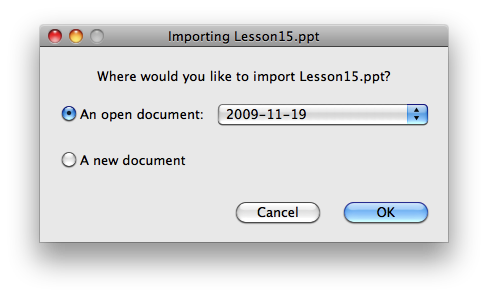
Before Pear Note 1.3.4, if you dragged slides or media to Pear Note, it would create a new Pear Note document and import that file into it. Unfortunately, sometimes you might have wanted to add those to a currently open document instead of creating a new document. With Pear Note 1.3.4, if you have an open document, Pear Note will ask if you’d like to import the file into an open document or a new document.
Added PDF Service
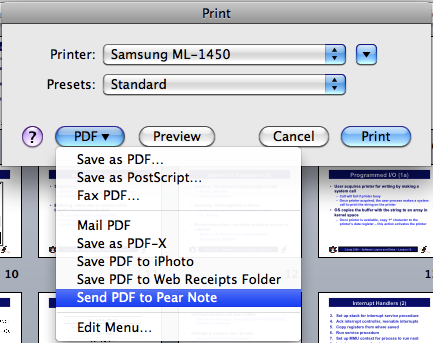
Pear Note can import slides itself, but it is admittedly not perfect when it comes to importing PowerPoint. Consequently, many of you open your slides in PowerPoint, print them to PDF, then import the PDF into Pear Note to ensure the slides look exactly as they do in PowerPoint. With Pear Note 1.3.4, this just got easier as Pear Note now provides a PDF Service. This means that there will be a “Send PDF to Pear Note” item in the PDF button in all applications, and if you select it the PDF PowerPoint produces will be sent straight to Pear Note.
Slide navigation during playback
Prior to Pear Note 1.3.4, you could go to a slide during playback and everything would jump to the first time that slide was shown. This worked pretty well, but many of you scan through your slides early, which meant that the first time you saw the slide was not when the speaker was actually talking about that slide. With Pear Note 1.3.4, Pear Note now jumps to the time the slide was shown for the longest duration, which means you won’t fool it into thinking you’re on a specific slide just by scanning around.
Happy Halloween
October 31st, 2009
Happy Halloween from Useful Fruit Software to all of you who celebrate Halloween.
Pear Note in the news again
October 14th, 2009Just wanted to point out the nice review of Pear Note over at TUAW today. Thanks very much to Sang Tang there for the excellent write-up. I really love this quote: It’s like TiVo for note taking. I’m going to have to use that in the future.
Taking notes vs organizing information
September 7th, 2009When Leo Laporte mentioned Pear Note on MacBreak Weekly, he mentioned that he had not tried it out before because he thought it was “another notebook program for the Mac.” There are a lot of notebook applications out there that help you organize information. Some have referred to these applications as Everything Buckets. I will not take a stance in favor of or against these (in this post at least), but will instead just point out that organizing information and taking notes are two very different tasks. Some of the organizers out there try to blur the line a bit by providing a very simple note-taking function in addition to their organizational capabilities (usually a simple text editor), but they are still primarily organizational tools, not note-taking tools.
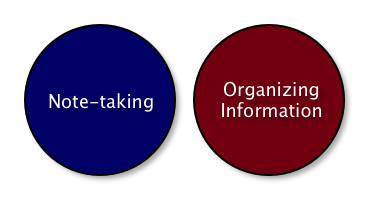
Illustrative Venn Diagram
Pear Note is not a notebook application; it is a note-taking tool. It aims to help you take better notes, not organize them. Pear Note also provides search functionality so that if you, like me, are not into organizing your notes you can just search for them when you need them. However, if you’re not like me and you really want to organize your notes, fear not. You can easily use Pear Note to take notes and use one of the information organizers out there (or Finder if that meets your needs) to organize those Pear Note notes. I know there are people using Pear Note in conjunction with Together as well as DEVONthink to do just that.
Unfortunately, I think far too many people dismiss Pear Note before understanding that it is different from the many notebook applications out there. I wish there was an easy way to distinguish “note-taking” from “notebook,” but I have yet to find it. If you have any ideas of good ways to succinctly communicate the difference, I’m all ears.
Pear Note 1.3.1
September 1st, 2009As promised, Pear Note 1.3.1 has been released. With 1.3.1, all features are now fully functional on Mac OS X 10.6 Snow Leopard. Enjoy!
Pear Note and Snow Leopard
August 30th, 2009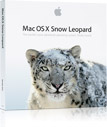
I’ve gotten several questions as to the status of Pear Note on Snow Leopard. The short answer is that Pear Note 1.3 works fine on Snow Leopard with one major exception. Importing most Keynote and Powerpoint files will fail on Snow Leopard. I have a fix for this that I have pushed out in the latest beta release, Pear Note 1.3.1b1. Assuming I hear no problems from this, I will release Pear Note 1.3.1 to fix the problem very soon. If you are a beta tester and are using Snow Leopard, please update to 1.3.1b1 and try out Powerpoint or Keynote document importing. Please let me know if you have any problems.
Also included in Pear Note 1.3.1b1 is a change to the way video recording is handled when used on Snow Leopard. As some of you are aware, Leopard’s support for USB webcams can sometimes be touchy. Snow Leopard has some new features that allow me to try to mitigate this, which Pear Note now utilizes in 1.3.1b1. So, if you’ve had problems with your webcam in Pear Note (for instance, if video occasionally freezes), I suggest trying again when you have Snow Leopard and Pear Note 1.3.1b1 or later, as the problems will hopefully go away.
If you’ve encountered a problem with Pear Note on Snow Leopard other than this, please let me know.
Pear Note on MacBreak Weekly
August 26th, 2009
Pear Note is Leo Laporte’s pick of the week on this week’s MacBreak Weekly! Thanks very much to Leo for the kind words about Pear Note, and for being such a great tech journalist. Leo actually helped lead me down the Mac path back when he was the host of The Screen Savers, and I still enjoy listening to him today on shows like MacBreak Weekly.
Since Leo gave away my secret weapon to get his attention, I figure I should share the recipe with the world. These are one of my favorite treats, and Leo’s family evidently liked them as well. So, here is the recipe:
South Carolina Chewies
1 pound box dark brown sugar
1 stick butter or margarine
3 eggs
1½ cups flour
1½ tsp. baking powder
ÂĽ tsp. salt
1 cup chopped nuts
1 tsp. vanilla
Powdered sugar
Cream sugar and butter. Add eggs and sifted flour, baking powder and salt. Add vanilla and nuts and mix well. Pour into greased pan. Bake in 9×13 pan for 30 minutes at 350 degrees. Sprinkle with powdered sugar and cut into squares.
If you bake this in a 9×13 pan, the chewies will be kind of thick. If you want them smaller, use a jellyroll pan or cookie sheet. They will be thinner.
Pear Note 1.3
August 18th, 2009At long last, Pear Note 1.3 is now released. This has been a long time coming, and it is finally here. There were a couple of key features that many of you have repeatedly reminded me were really needed in Pear Note, and 1.3 has them. They are Highlighting and Quick Lists.
Highlighting
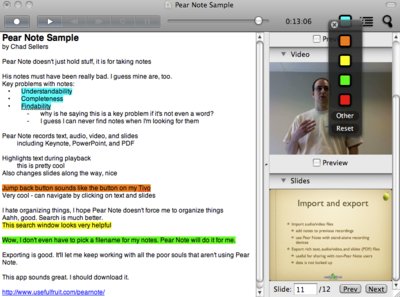
One of the key focuses of Pear Note is making it easy to find the information you’re looking for. Between the timeline linking audio, video, text and slides and the search feature that makes it easy to find the right note, Pear Note is unparalleled in putting the right information at your fingertips. However, there has not been an easy way to indicate the certain text was important so that you could pick it out later. So, Pear Note 1.3 adds highlighting support, providing a simple mechanism to emphasize certain text in your notes. Make sure to try Option-clicking the highlighting icon to see how easy it is to use separate colors if that floats your boat.
Quick Lists
While Pear Note has had support for lists/outlines for some time now, it took too many clicks to start one. Consequently, many users just faked their own outlines in their notes. Pear Note 1.3 includes a new features – Quick Lists. With Quick Lists, you can simply click a toolbar item to start a list (Option-click for a numbered list) or hit a keyboard shortcut. You can still go through the menu if you want to customize the format of your list, but for most uses you will no longer have to interrupt your workflow to start an outline. Just click the toolbar button or hit Cmd-L (Cmd-Option-L for numbered) and your list will begin.
Other features
There are several other features and bug fixes in Pear Note 1.3, including a new preference for the default font that I know many of you have been looking for. Download it to check them out.
Enjoy!
Pear Note 1.2.3
July 22nd, 2009Pear Note 1.2.3 is now out and available. It has a few bug fixes (thanks to all of you for alerting me to them) as well as some minor improvements you might appreciate.
- Improved support for UVC webcams – If you’re using a USB webcam that is plug-and-play (meaning you didn’t have to install a driver), it’s likely using the UVC standard. These cameras don’t behave as well as they should on OS X right now, but Pear Note 1.2.3 adds some workarounds to help this. They still sometimes misbehave, but things are at least better with these fixes. To really solve the problem, we’ll have to wait for Apple to improve support for these cameras.
- Proper handling of quoted searches – If you’ve tried to use quoted phrases in Search, you’ve probably found that Pear Note did not handle quoted phrases the way you would expect. As of 1.2.3, it does.
Enjoy the new release, and let me know if you have any problems.